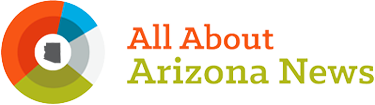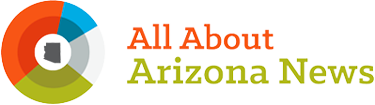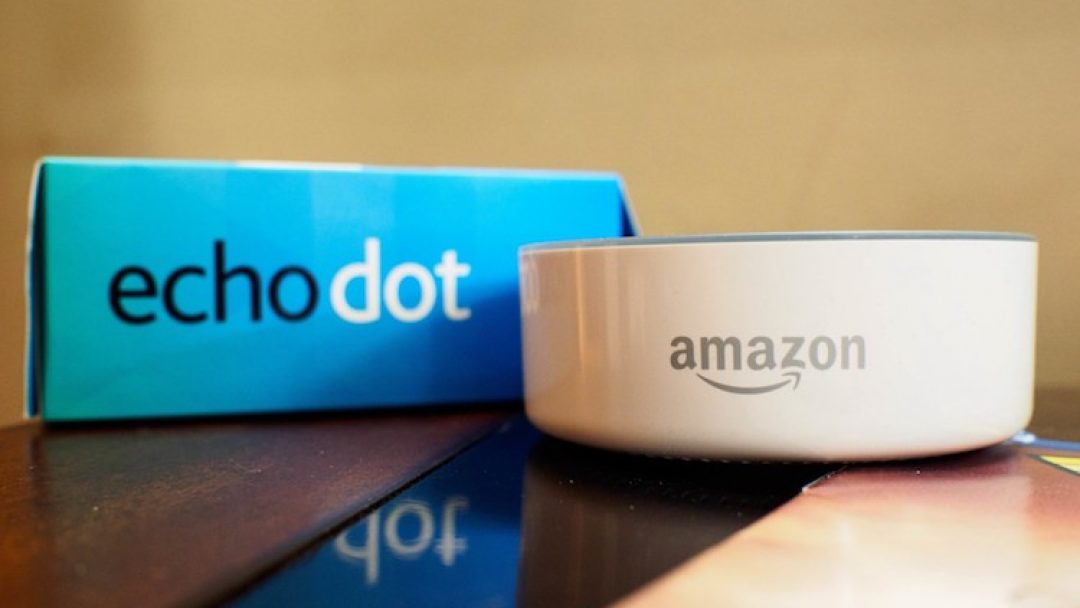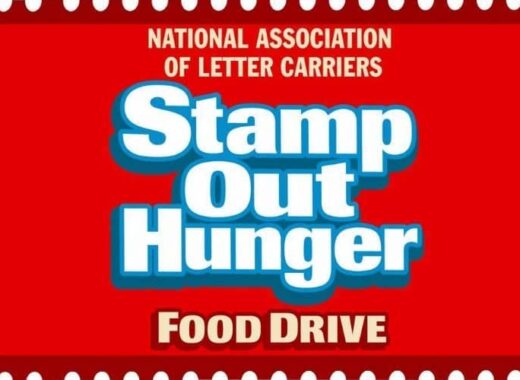Yes, you have an Amazon public profile.
Have you ever been curious just how much money you have spent on Amazon.com? Maybe after the quarantine period you don’t even want to know! Or did you know you can see your stats.
Unbeknownst to many consumers, Amazon is more than just shopping. The Echo smart speaker is a helpful tool around the house. If you’re stuck just asking for weather updates or other helpful tips.
As with all Big Tech gadgets, consumers should not skip the critical steps to ensure your privacy. This fact always catches people off guard. As an Amazon customer, you have a profile visible to other Amazon users, created automatically.
It contains comments and ratings you have left on products purchased on the site, your biographical information, and other site interactions. Thankfully, your public profile doesn’t include your purchases or browsing history, but it’s still very telling.
Here’s how to control what’s shown on your profile:
- Sign in to your Amazon account. Click Account and Lists.
- Under Ordering and shopping preferences, click Your Amazon profile.
- Click the orange box marked Edit your public profile.
Here, you’ll see Edit public profile and Edit privacy settings.
Click through the various options to review. You can adjust the about me section, shopping lists, wish lists, any pets you added, etc. Check your community activity section, too.
Drop In Awareness

One of the Amazon Echo’s best features is Drop In. It connects you to an Echo speaker or display for an instant conversation. “Alexa, drop in on the garage Echo Dot.” If you have multiple Echo devices in your home, you can use this command to make an announcement. “Alexa, drop in on all devices.”
But you can’t forget the Echo speaker or display goes both ways. It also lets someone immediately listen in or watch what’s going on in the room after 10 seconds. It’s best to control these options unless you don’t mind someone hearing or watching what you’re going.
Take a look at which contacts you’ve approved for Drop In:
- Open the Alexa app on your phone.
- Tap Communicate at the bottom of the screen, and on that page, tap the contacts icon at the top right.
- Scroll through your contacts and make sure Allow Drop In is toggled on for only the right people.
Next, set permissions to enable or disable for a specific device.
- In the Alexa app, select Settings > Device Settings and choose the device you’d like to turn on/off Drop In.
- Tap Communications and then select Drop In. Here, you can select On for permitted contacts only, My Household to drop in on only devices on my account, or Off, which means nobody can Drop In.
If you’d like to disable Drop In altogether, open the Alexa app on your phone and follow the above steps for each of your Echo devices. When you get to the Drop In page for each Echo device select Off. That’s it, now Drop In is disabled on each of your devices.
Don’t Overlook Sidewalk
Sidewalk is essentially a network that extends your Wi-Fi and Bluetooth connection range by up to a mile. It turns your Echo speakers and some Ring gadgets into bridge devices to give internet-connected tech a boost.
Amazon says the total monthly data is capped at 500MB per account or the rough equivalent of streaming 10 minutes of HD video. That’s not much at all.
What about your privacy? Amazon says the Sidewalk network uses three layers of encryption and that your neighbors won’t be able to see your data.
They might say that, but the internet is notorious for insecure devices.
If you want to opt out, open the Alexa app:
- Tap More followed by Settings.
- Tap Account Settings, followed by Amazon Sidewalk.
- Turn Amazon Sidewalk off if you do not want to participate.
Note: This only applies to some devices, including Ring’s Floodlight Cam, Spotlight Cam Wired and Spotlight Cam Mount from 2019 or later, along with most Echo models (including the Dot, Plus, Show, Dot for Kids and Studio) made after 2016.